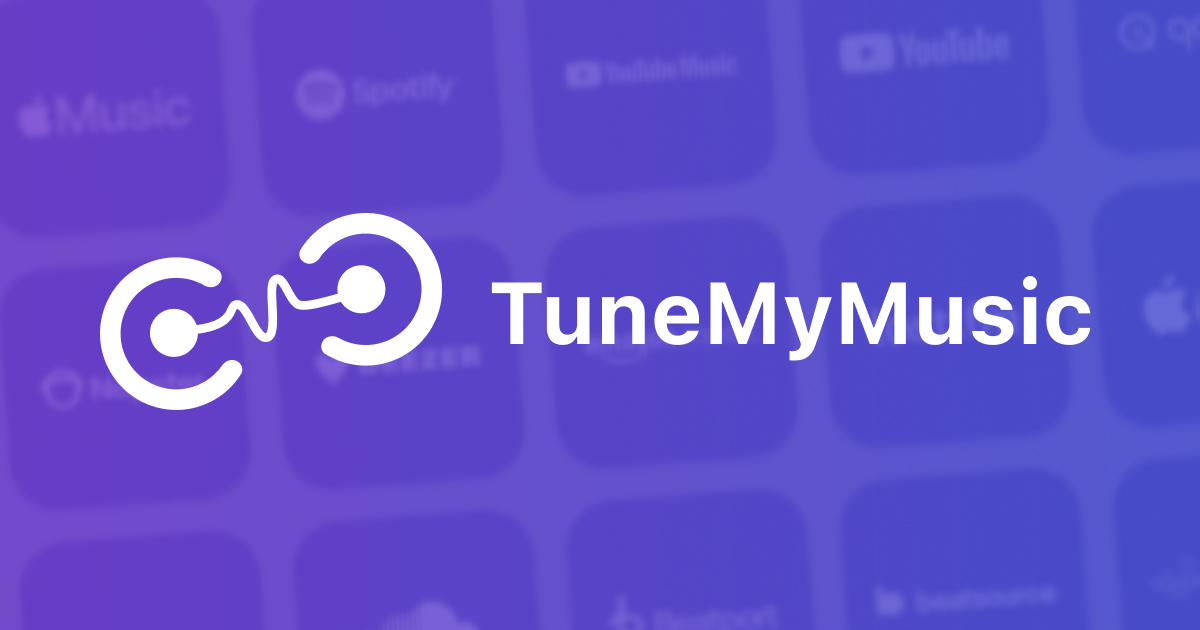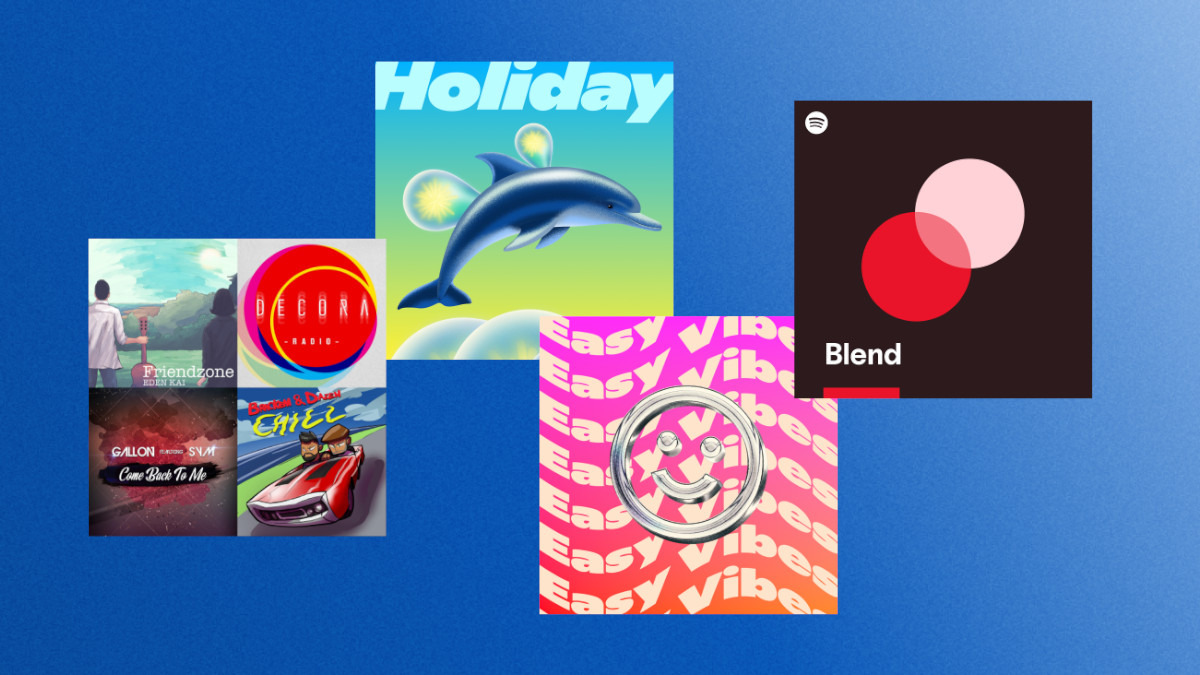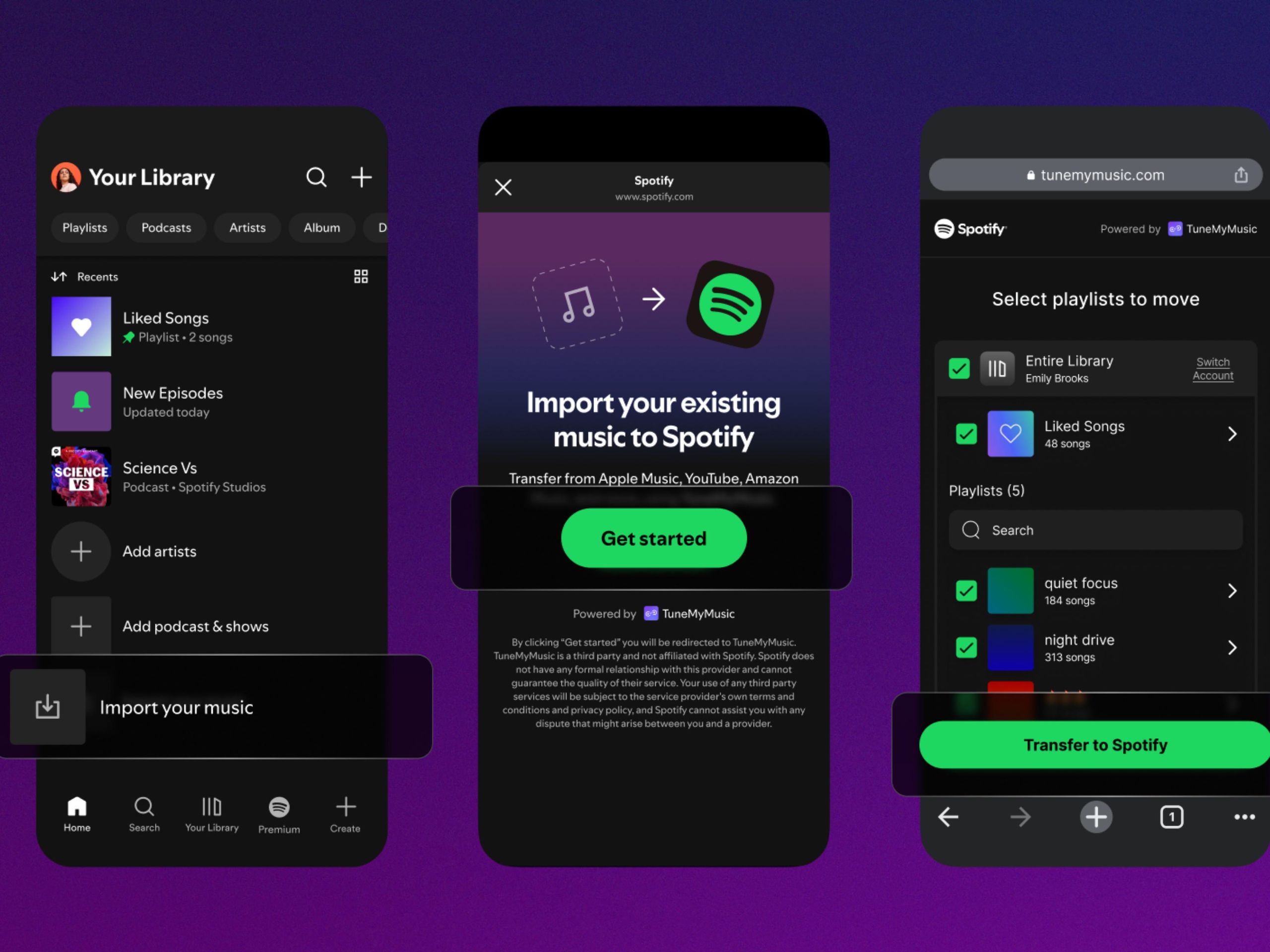The fear of "losing playlists"—the biggest hurdle users face when switching music platforms—is becoming a thing of the past. Thanks to its official integration with TuneMyMusic, Spotify allows you to transfer your library from platforms like Apple Music, YouTube Music, or Deezer securely and for free. You can now move to your new music home in minutes, without the hassle of searching for thousands of songs one by one.
How Does Spotify’s New Import Feature Work?
Previously done via insecure third-party sites, this process is now directly integrated into the Spotify ecosystem, solving trust issues. Powered by the TuneMyMusic infrastructure, the feature builds a secure bridge between platforms without requiring technical knowledge. Whether you are on mobile or desktop, your data is copied to your new account in seconds using a secure "token" system.
Key Features and Advantages of the Integration
This new system is not just a simple copy-paste operation. The Spotify and TuneMyMusic collaboration stands out with the following critical details that improve user experience:
- Wide Platform Support: You can transfer not just from Apple Music, but also from YouTube Music, Amazon Music, Tidal, Deezer, SoundCloud, and even from CSV/TXT files you possess.
- Official Security: Since the process is done through Spotify’s approved partner, you can link platforms without the fear of data security issues or account hijacking.
- Smart Matching: The system scans the song title, album, and artist from your old platform and matches them with the most accurate version in the Spotify library.
- Fast Processing: Even lists consisting of thousands of songs are reflected in your new account within minutes thanks to the optimized API connection.
How to Transfer Music Step-by-Step
The answer to the question users ask most, "How do I do it?", actually consists of very simple steps. Spotify has specifically optimized its interface for this process.
Selecting the Source Platform and Authorization
To start the process, go to Spotify’s transfer page or mobile app settings. On the screen that appears, you will be asked to select the old platform from which you want to retrieve your music (e.g., Apple Music). After making the selection, TuneMyMusic requests "read permission" for the relevant platform. The permission you grant at this stage is only to read your playlists; your password or payment information is never shared.
Selecting Playlists and Confirmation
After authorization, all playlists in your old library are listed on the Spotify screen. You can select all of them in bulk, or you can manually mark only your favorite lists. When you press the "Transfer My Music" button, the magic process begins, and you can track the transfer live via the progress bar.
Situations You May Encounter During and After Transfer
Although the process generally proceeds smoothly, some minor hiccups may occur due to the complex copyright structure of the digital music world. These situations usually stem from content differences rather than systemic errors.
Missing Songs and the Greyed-Out List Issue
When the transfer is complete, you may notice that some songs appear "greyed out" (unplayable) or are missing from your list. This usually results from licensing differences or exclusive content on other platforms not being available on Spotify. The healthiest method is to quickly check your lists after the process is finished and complete any missing items manually.